Contents
Ripper’s STFC PC Client Mod
Ripper’s PC Mod is a wonderful mod that lets you change all kinds of settings within the PC Client of Star Trek Fleet Command. You can change your zoom distance, set hotkeys for different events, get rid of a bunch of the annoying notifications the game throws at you, and so much more. For a list of different things to change, check out the sample .toml file below.
Install Instructions
First, go to Ripper’s Corner Discord and the Updates Channel: Rippers Corner Discord
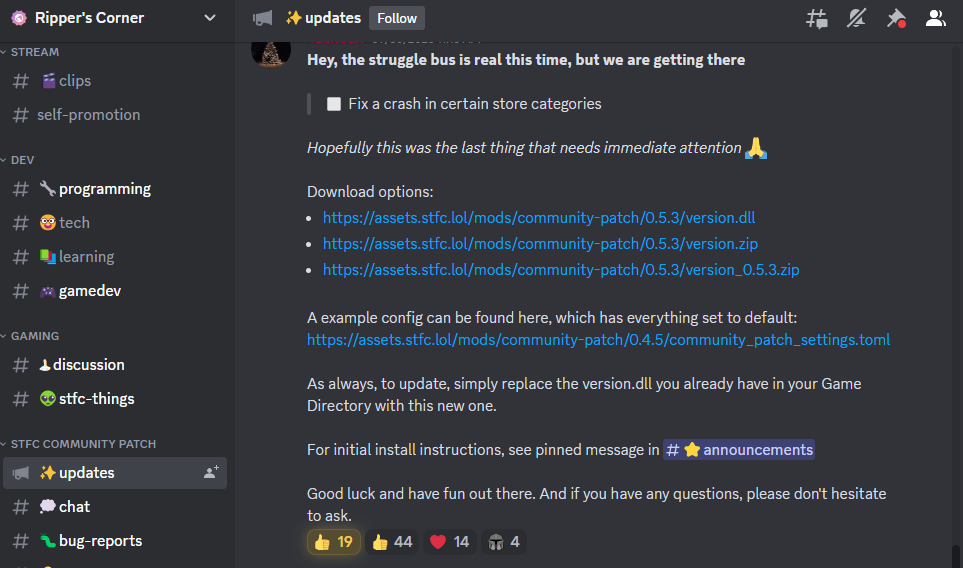
To install the patch, download the version.dll file and put that into the Game directory at the location where prime.exe is. (The default location is C:\Games\Star Trek Fleet Command\STFC\default\game)
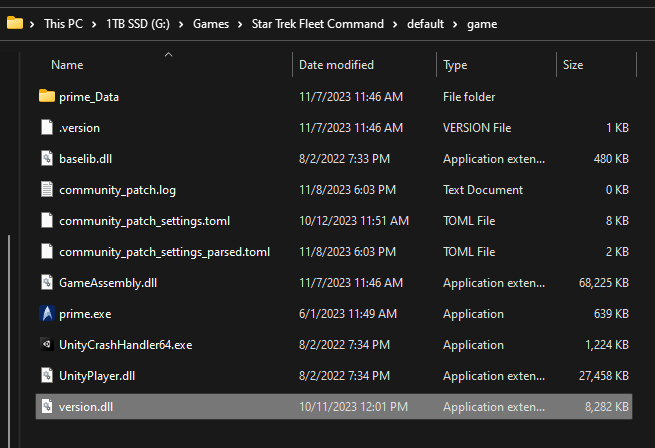
To uninstall the mod, simply delete version.dll.
If you get an error about vcruntime140_1.dll you have to download and install the Visual Studio Redistributable from here https://aka.ms/vs/16/release/vc_redist.x64.exe
When Scopely installs updates, sometimes they cause unintended interactions with the mod. Go check for a new version of the dll or delete the version.dll till it gets fixed.
Changing Settings
To change the settings, you need to create a community_patch_settings.toml file. In here you can modify any and all settings from the mod. The # proceeds a comment, which explains the settings. Anything after the = will change that particular setting.
You can make your own or download a settings file from Ripper’s Discord.
This file also goes in the same folder as the version.dll.
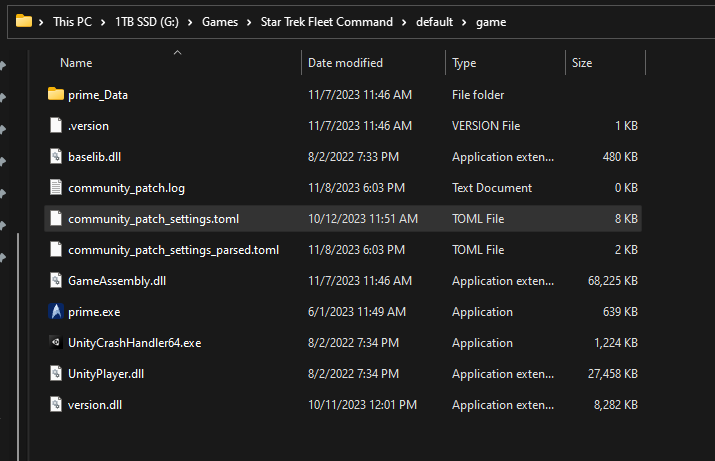
Sample community_patch_settings.toml File
[buffs]
# This is the option to always show out of dock power for ships when they are docked. Defaults to false
use_out_of_dock_power = false
[control]
# If you don’t want any hotkeys you can set this to false
hotkeys_enabled = true
# If you prefer to disable the extended hotkeys set this to false
hotkeys_extended = true
# If you prefer to use Scopely’s hotkeys set this to true
use_scopely_hotkeys = false
[graphics]
# This is an option that can be enabled to try and keep a more ‘useable’ UI scale size when resizing the Game Window, defaults to false
adjust_scale_res = false
# Allow borderless full screen mode, set to false to disable
borderless_fullscreen_f11 = true
# Set to 0.0 to disable a custom zoom, enter system at specified zoom otherwise, this doesn’t work for the first time you view ANY system. But that should be fine
default_system_zoom = 0.0
# Allow free resizing, set to false to disable
free_resize = true
# This controls the zoom speed when using Q/E in System View, defaults to 350
keyboard_zoom_speed = 350
# To enable addtional resolution options set this to true.
show_all_resolutions = false
# This controls how quickly the the momentum falls off when letting go of the mouse, the lower the number the quicker it stops, defaults to 0.8
system_pan_momentum_falloff = 0.8
# These are used for the F1-F5 zoom hotkeys
system_zoom_preset_1 = 0.0
system_zoom_preset_2 = 0.0
system_zoom_preset_3 = 0.0
system_zoom_preset_4 = 0.0
system_zoom_preset_5 = 0.0
# These options does not appear to be used, and may be removed from future configuration
target_framerate = 60
# The amount of time to spend between transitions, increase to slow transitions down
transition_time = 0.1
# This specifies the amount to scale the UI by, 1.0 being default and anything above 1 making it larger than default, defaults to 0.9
ui_scale = 0.9
# This specifies the amount to adjust the scale by, 0.05 being default
ui_scale_adjust = 0.05
vsync = 1
# This controls the maximum zoom distance in System View, default is 2500.
# If you set this too a very high value the distance at which ship text labels are shown is also increased.
zoom = 2500
[sync]
# Token for auth on remote system
token = ”
# Url to post sync data to
url = ”
# Do you want to sync battlelogs?
battlelogs = false
# Do you want to sync building data?
buildings = false
# Do you want to sync mission data?
missions = false
# Do you want to sync owned officer data?
officer = false
# Do you want to sync research data?
research = false
# Do you want to sync inventory data?
resources = false
# Do you want to sync owned ship data?
ships = false
# Do you want to sync owned forbidden tech data?
tech = false
# Do you want to sync trait data?
traits = false
[tech]
# NOTE: The following is currently disabled in InstallWebRequestHooks() which instantly returns
# but may be restored at some point?
#
# Set to false to leave web requests alone
fix_unity_web_requests = true
[ui]
# Skip the reveal box animation, and just open the damn boxes
always_skip_reveal_sequence = true
# Change ‘false’ to ‘true’ from the line below to remove Galaxy Chat from the game
disable_galaxy_chat = false
# Allow suppressing configured banners (disabled_banner_types) from being displayed
# This option does not appear to be used, and may be removed from future configuration
disable_toast_banners = true
# This specifies the types of Banners you DON’T want to see, This must be a comma seperated list enclosed in single quotes.
disabled_banner_types = ‘Event,Victory,Defeat’
# Here is a list of POSSIBLE Banner types, I think they are relatively self explanatory.
#
# Standard
# FactionWarning
# FactionLevelUp
# FactionLevelDown
# FactionDiscovered
# IncomingAttack
# IncomingAttackFaction
# FleetBattle
# StationBattle
# StationVictory
# Victory
# Defeat
# StationDefeat
# Event
# ArmadaCreated
# ArmadaCanceled
# ArmadaIncomingAttack
# ArmadaBattleWon
# ArmadaBattleLost
# DiplomacyUpdated
# JoinedTakeover
# CompetitorJoinedTakeover
# AbandonedTerritory
# TakeoverVictory
# TakeoverDefeat
# Change ‘false’ to ‘true’ from the line below to extend the donation slider to max value for next Alliance level
extend_donation_slider = false
# Set to true to always show the rewards for selected ships/stations
show_cargo_default = false
# These should be self-explanatory
# They control the behavior of the above default option
show_armada_cargo = true
show_hostile_cargo = true
show_player_cargo = false
show_station_cargo = true
# Stay in non-restricted bundles after collecting
stay_in_bundle_after_summary = true
[shortcuts]
# Primary actions such as Mine or Attack or Go
action_primary = ‘SPACE’
# Recall ship action
action_recall = ‘R’
# Secondary actions such as Scan
action_secondary = ‘R’
# Switch between Cargo and Preview screens when clicked on a ship/node/station
action_view = ‘V’
# Move the viewport down (content moves up)
move_down1 = ‘DOWN’
move_down2 = ‘S’
# Move the viewport left (content moves right)
move_left1 = ‘LEFT’
move_left2 = ‘A’
# Move the viewport right (content moves left)
move_right1 = ‘RIGHT’
move_right2 = ‘D’
# Move the viewport up (content moves down)
move_up1 = ‘UP’
move_up2 = ‘W’
# Select the Alliance tab when in chat
select_chatalliance = ‘CTRL-2’
# Select the Global tab when in chat (if not disabled)
select_chatglobal = ‘CTRL-1’
# Select the Private tab when in chat
select_chatprivate = ‘CTRL-3’
# Select ship 1 (or locate on second press)
select_ship1 = ‘1’
# Select ship 2 (or locate on second press)
select_ship2 = ‘2’
# Select ship 3 (or locate on second press)
select_ship3 = ‘3’
# Select ship 4 (or locate on second press)
select_ship4 = ‘4’
# Select ship 5 (or locate on second press)
select_ship5 = ‘5’
# Select ship 6 (or locate on second press)
select_ship6 = ‘6’
# Select ship 7 (or locate on second press)
select_ship7 = ‘7’
# Select ship 8 (or locate on second press)
select_ship8 = ‘8’
# Go to the Away Team screen
show_awayteam = ‘SHIFT-T’
# Go to the Bookmarks screen
show_bookmarks = ‘B’
# Show the chat full screen
show_chat = ‘C’
# Show the chat on the left side
show_chatside1 = ‘ALT-C’
show_chatside2 = ‘`’
# Go to the Fleet Commander screen
show_commander = ‘O’
# Go to the Daily Missions tab
show_daily = ‘Z’
# Go to the Events screen
show_events = ‘T’
# Go to the Exocomp screen
show_exocomp = ‘X’
# Go to the Factions screen
show_factions = ‘F’
# Go to the Galaxy view
show_galaxy = ‘G’
# Go to the Inventory screen
show_inventory = ‘I’
# Go to the Missions tab
show_missions = ‘M’
# Go to the Officers screen
show_officers = ‘SHIFT-O’
# Go to the Q Trials screen
show_qtrials = ‘SHIFT-Q’
# Go to the Refinery screen
show_refinery = ‘SHIFT-F’
# Go to the manage ship view
show_ships = ‘N’
# Go to the Station’s Exterior view
show_stationexterior = ‘SHIFT-G’
# Go to the Station’s Interior view
show_stationinterior = ‘SHIFT-H’
# Go to the System view
show_system = ‘H’
# Scale the UI down (shrink the HUD)
ui_scaledown = ‘PGDOWN’
# Scale the UI up (expand the HUD)
ui_scaleup = ‘PGUP’
# Set zoom to Presets
zoom_preset1 = ‘F1’
zoom_preset2 = ‘F2’
zoom_preset3 = ‘F3’
zoom_preset4 = ‘F4’
zoom_preset5 = ‘F5’
# Zoom in/out
zoom_in = ‘Q’
zoom_out = ‘E’
zoom_max = ‘MINUS’
zoom_min = ‘BACKSPACE’
zoom_reset = ‘=’